1. MeGUI
download
2. Avisynth
download
3. Nero AAC Codec
download
4. all profiles
download
oke let's go to job.
First :
1. install MeGUI and avisynth
2. copy 3 files Nero AAC (neroAacTag,neroAacDec,neroAacEnc) to direktory Megui (C:\Program Files\MeGUI)
3.copy a folder "all profiles" to directory C:\Program Files\MeGUI. if there notice replace, click yes.
4.update MeGUI, press Ctrl+U or click options->update
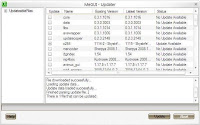
checklist update "x264" and "mkvmerge" anly, others leave it unchecked. click update and wait until finished. without update this file going through the process of encoding errors.
Close MeGui and Open again
1. run MeGUI, press Ctrl + R or select Tools-> AVI script creator
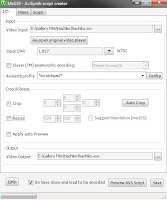
2. on Video input, browse the AVI file which will be encoded.
3. to resize it should be on unchecked
4. click save, it will show the preview, close it. then agan will return to the initial dialog box.
5. to encoder settings for best results use the profile: "x264: HQ-Slow" or "x264: Unresteicted 2pass HQ"
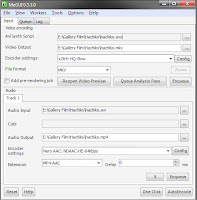
6. file formats, select MKV.
7. In the Audio Input, browse the same AVI file earlier.
8. Encoder Settings, select "Nero AAC: HE-64kbs-NDAAC"
9. Extension MP4-AAC
10. Click the auto encode, it will appear like this:
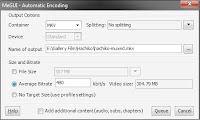
11. Container, select MKV
12. select the average bitrate, input the number 480.
13. click the queue, it will be returned to agan initial dialog box MeGUI.
14. at the top, click the queue
15. Click Start, then the encoding process will run.
Good Luck
Read More..